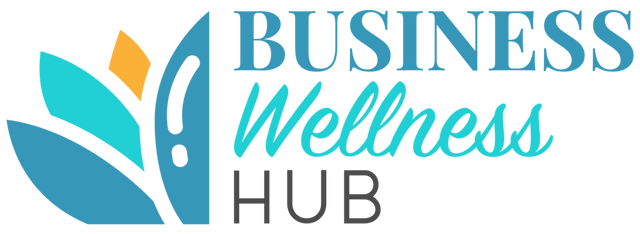How to Report JobKeeper Payments in MYOB AccountRight
Apr 30, 2020
Blog Updated 30/04/2020
As certified MYOB consultants, we have collated the latest information to create for you a simple step-by-step guide to reporting JobKeeper payments with MYOB AccountRight. The information has been copied from the MYOB help page.
MYOB has made a few changes to STP reporting to make reporting JobKeeper payments easier.
Information and updates are coming through thick and fast, and our help content is being updated with the latest information all the time, so check back regularly.
If you've previously set up the JOBKEEPER-START-FNxx pay item, it is recommended that you complete task 'Notify the ATO that you're starting to pay JobKeeper'. This ensures you will meet the ATO's reporting guidelines for JobKeeper.
Guides for other Software
In this Guide
Setting up JobKeeper payments in AccountRight
Set up an income account to receive JobKeeper payments.
Set up the JobKeeper wage (allowance) category.
Exempt the JobKeeper top-up category from accruing super (Optional)
Notify the ATO that you're starting to pay JobKeeper.
Example 1: Employee paid less than $750 per week
Example 2: Employee paid more than $1500 per fortnight
Example 3: Employee who is stood down
Receive the JobKeeper payments from the government
How are leave accruals affected by JobKeeper?
What if I've paid my employees before setting up JobKeeper?
An employee has become ineligible during JobKeeper. What should I do?
What if I've accidentally selected an ineligible employee for JobKeeper?
Before you start:
- Make sure Single Touch Payroll is set up
- Review the eligibility criteria for employers(ATO website)
- Enrol employees for JobKeeper payment(ATO website)
Key dates
Setting up JobKeeper payments in AccountRight
Once you've completed the enrolment process, you can set up the following in AccountRight:
- a new income account - for receiving JobKeeper payments from the government
- a new payroll wage (allowance) category - to report your employees JobKeeper payments via Single Touch Payroll
- inform the ATO - you need to notify the ATO that you've started paying JobKeeper to eligible employees.
Let's step you through it.
Set up an income account to receive JobKeeper payments
We'll start by creating an income account for the JobKeeper payments you receive.
- Go to the Accounts command centre and click Accounts List.
- Click the Income tab.
- Click New. The Account Information window appears.
- Enter an Account Number which suits your accounts list.
Enter the Account Name as JOBKEEPER SUBSIDY (NO GST).
Here's our example:

Click the Details tab and choose N-T as the Tax Code.
Click OK.
Set up the JobKeeper wage (allowance) category
You can now set up the required payroll wage category to ensure JobKeeper payments are reported correctly to the ATO.
You'll need to set up a payroll wage category: JOBKEEPER-TOPUP. This will be used for employees earning less than the JobKeeper payment amount, or for those who've been stood down, and must be paid a top-up to bring their taxable gross to $1,500 per fortnight.
Make sure you name this wage category exactly as described below. It's critical to enter the name exactly as defined by the ATO as any changes may delay reimbursements.
Let's set up the JOBKEEPER-TOPUP wage category:
Go to the Payroll command centre and click Payroll Categories.
On the Wages tab, click New. The Wages Information window appears.
For the Wages Name, enter this exact name: JOBKEEPER-TOPUP. The wage category name must match this (all capitals, with a hyphen and no spaces) to ensure it's accepted by the ATO for Single Touch Payroll reporting.
For the Type of Wages, select the Salary option (regardless of whether your employees are salaried or hourly based).
For the ATO Reporting Category , choose Allowance - Other. This is required by the ATO to ensure the payments are reported correctly through Single Touch Payroll reporting.
Here's our example:

Optional expense account
If you want to account for your JobKeeper top-up payments separately, you can create an expense account. You can then select the option Override Employees' Wage Expense Account in the wage category and choose the new expense account. Check with your MYOB Partner or accounting advisor if you're not sure if this is suitable for your business.
Click Employee, select the employees you'll be paying during the JobKeeper scheme, then click OK.
Click OK to save the wage category.
Exempt the JobKeeper top-up category from accruing super (Optional)
This task is only applicable if you're not paying super on JobKeeper top-up payments. If you will be paying super on these payments you can skip this task.
Take a look at these fortnightly pay examples to see what super is typically paid on:
To stop super calculating on the JobKeeper top-up wage category
Go to the Payroll command centre and click Payroll Categories.
Click the Superannuation tab.
Click to open the Superannuation Guarantee category.
Click Exempt.
Select the JOBKEEPER-TOPUP wage category.

Click OK, then click OK again to save these changes.
Notify the ATO that you're starting to pay JobKeeper
When you need to report that an employee is eligible for JobKeeper, there's a simple step you need to do to let the ATO know via Single Touch Payroll.
If an employee becomes eligible for JobKeeper during the scheme, you need to complete the steps below for them.
1.Go to the Payroll command centre and click Payroll Reporting.
2. Click Payroll Reporting Centre.
3. Click the JobKeeper payments tab.
Can't see the JobKeeper payments tab? Close and reopen AccountRight.
4. Select an eligible employee.
5. In the First JobKeeper fortnight list, choose the relevant fortnightly period during which your employee started receiving JobKeeper.

6. Repeat for each eligible employee.
7. Once you've selected all eligible employees, click Notify the ATO.
8. When prompted, enter the name of the authorised sender and click Send.
If an employee becomes ineligible during the JobKeeper scheme, you'll need to inform the ATO. See the FAQs below for details.
Do your first JobKeeper pay
The first pay you complete under the JobKeeper scheme will look quite similar to any other pay day, but with these changes:
For employees who earn:
- more than the JobKeeper payment, enter their pay as you normally would and record their pay against the relevant wage category
- less than the JobKeeper payment, or the employee has been stood down, enter a value against the JOBKEEPER-TOPUP wage category
As this is the first pay under JobKeeper, make sure you notify the ATO in the Single Touch Payroll reporting centre that you're starting to pay JobKeeper to all eligible employees. For details, see task 'Notify the ATO that you're starting to pay JobKeeper'.
Now, let's establish the JobKeeper payment amounts you'll need to pay (before tax) based on an employee's pay frequency:
Go to the Payroll command centre and click Process Payroll.
Let's take you through it:
- Choose who you're paying and the pay dates, then click Next.
- Click the zoom arrow to open an employee's pay.
- Take note of the amount shown against Base Salary or Base hourly wage category. This is typically the employee's regular income and will help you work out how to record the JobKeeper payment.
- Enter the employee's pay.
- When you're done, click OK.
- Repeat steps 2 - 6 for each employee.
- Finish your pays as you normally would.
Examples
Here are some examples:
Example 1: Employee paid less than $750 per week
Here's an example of a casual employee who works 20 hours per week and whose pay is less than the JobKeeper amount ($750).
For their 20 hours they earn $576.92 a week. Under JobKeeper, they'll now earn $750 a week so we've put their extra $173.08 against the JOBKEEPER-TOPUP wage category ($576.92 + $173.08 = $750).

Example 2: Employee paid more than $1500 per fortnight
Here's an employee whose fortnightly pay is more than the fortnightly JobKeeper amount ($1500). They normally earn $1742.31 a fortnight. Under JobKeeper, they'll still be paid the same.
So we'll enter their pay as we normally would and record their pay against the relevant wage category, in this case Base Salary.

Example 3: Employee who is stood down
Here's an employee who has been stood down. Regardless of what they were earning while working, they'll now receive the full JobKeeper payment.
So in their fortnightly pay we'll enter $1500 against the JOBKEEPER-TOPUP wage category.
Receive the JobKeeper payments from the government
The JobKeeper reimbursements from the government will be deposited into your nominated bank account.
Here's how to record those payments in AccountRight:
If you use bank feeds
The payments from the government will appear in AccountRight when your bank feed transactions appear.
If you've already recorded a Receive Money transaction for the deposit (as described below), you can match the bank feed transaction to it.
If you haven't already recorded a Receive Money transaction for the deposit, you can do so straight from the Bank Feeds window. When creating the Receive Money transaction, allocate the deposit to the income account we set up earlier (the steps below will show you what this means).
If you don't use bank feeds
You'll need to manually record a Receive Money transaction.
To manually record a Receive Money transaction
- Go to the Banking command centre and click Receive Money. The Receive Money window is displayed.
- In the Deposit to Account field, choose the bank account the payment went into.
- If you've set up a card for the ATO or Australian Government (for example), choose this card in the Payor field.
- In the Amount field, enter the payment amount.
- Enter a Memo to describe this transaction. This'll make it easier to identify the transaction later.
- In the Acct No. field on the first line, choose the income account we created earlier. The Name and Amount will appear.
Here's our example:
- The Tax code will be based on the one you specified when creating the income account, so you shouldn't need to change this.
- Click Record.
FAQ’s
How are leave accruals affected by JobKeeper?
Typically, an eligible employee's leave entitlements will not change under JobKeeper. The amount of leave they were accruing before JobKeeper will continue to accrue during JobKeeper. For more information, visit the Fair Work website.
As the JOBKEEPER-TOPUP is set up as a salary type wage category, hours can't be entered against it on the pay run. So if an employee's leave entitlements are based on a % of hours worked, no leave will accrue on JOBKEEPER-TOPUP payments.
This means you'll need to use a new wage category if you need to record leave accruals for employees:
whose leave is set up as a % of hours worked, and
who are receiving payments against JOBKEEPER-TOPUP, for example a stood down employee.
This category will only be used to calculate leave accruals and will have no dollar amount against it. Therefore, it won't need to be reported to the ATO.
Let's step you through it:
- Go to the Payroll command centre and click Payroll Categories.
- On the Wages tab, click New. The Wages Information window appears.
- For the Wages Name, enter a name that's easy to identify, such as Leave Accrual - Stand Down.
- For the Type of Wages, select the Hourly option (regardless of whether your employees are salaried or hourly based).
- For the ATO Reporting Category choose Not Reportable.
- For the Pay Rate, select Fixed Hourly Rate of and leave the value as $0.0000.
Here's our example:
- Click Employee, select the employees who will be paid the JobKeeper payments, then click OK.
- Click OK to save the wage category.
- When you pay the employee, enter the amount of hours they need to accrue leave on.
Example: An employee who has been stood down and is currently being paid $1500 per fortnight as part of JobKeeper.
We've entered the following:
- 76 hours against the Leave Accruals - Stand Down category (this has a $0.00 amount).
- $1500 against the JOBKEEPER-TOPUP category.
- Notice the Holiday Leave Accrual and Sick Leave Accrual amounts have been automatically calculated.
What if I've paid my employees before setting up JobKeeper?
No problem, there's no need to change the pays you've already done.
Before your next pay run, make sure you notify the ATO that you've started making JobKeeper payments via Single Touch Payroll. For details, see task 4 'Notify the ATO that you're starting to pay JobKeeper'.
When notifying the ATO, make sure you choose the relevant fortnightly period during which your employee started receiving JobKeeper.
For example, if you've already paid employees during the period 30/03/2020 - 12/04/2020, you need to choose the 30 Mar - 12 April fortnightly period in the First JobKeeper fortnight field.

Do I have to pay back pay?
As the ATO requires each eligible employee to be paid at least $1500 per fortnight, you'll need to make sure your first JobKeeper pay includes any required back pay.
The ATO has requested that all JobKeeper back pays and pay corrections for April 2020 are to be reported and completed no later than 8 May 2020.
Example: Employee whose regular fortnightly pay is $1100 and is owed JobKeeper back pay
Your business became eligible for JobKeeper from 30 March (1st fortnight of JobKeeper scheme), but you already processed a pay for the employee on 10 April (before you set up JobKeeper in AccountRight). Your next pay is scheduled for 24 April (2nd fortnight of JobKeeper scheme).
You need to workout the amount of JobKeeper back pay you owe the employee from the previous pay and add it to their next pay.
So, if you've paid your employee their regular pay of $1100 per fortnight, your next pay will need to include the $400 JobKeeper top-up back pay, as well as the additional $400 they would be getting for this fortnight's JobKeeper top-up.
$1100 (regular pay) + $400 (JobKeeper top-up backpay) + $400 (JobKeeper top-up current pay) = $1900. This will bring their total gross pay for this fortnight to $1900.
This means $800 needs to be recorded against the JOBKEEPER-TOPUP wage category.
Here's our example:
An employee has become ineligible during JobKeeper. What should I do?
If an employee becomes ineligible during the JobKeeper scheme, you need to notify the ATO via Single Touch Payroll, by choosing a Final JobKeeper fortnight date for the employee.
- Go to the Payroll command centre and click Payroll Reporting.
- Click the JobKeeper payments tab.
- Select the employee.
- In the Final JobKeeper fortnight list, choose the relevant fortnightly period during which your employee will stop receiving JobKeeper payments.

- Repeat for any other affected employees.
- Once you're done, click Notify the ATO.
- When prompted, enter the name of the authorised sender and click Send.
This will inform the ATO (when you send the pay via Single Touch Payroll reporting) that the employee will no longer receive JobKeeper payments.
What if I've accidentally selected an ineligible employee for JobKeeper?
If you've notified the ATO that JobKeeper has started for an employee that is not eligible for JobKeeper, you can easily fix this in the STP reporting centre.
- Go to the Payroll command centre and click Payroll Reporting.
- Click the JobKeeper payments tab.
- Select the ineligible employee.
- In the Final JobKeeper fortnight list, choose the same fortnightly period you chose for the First JobKeeper fortnight.

- Repeat this for any other employees who you've accidentally selected.
- Click Notify the ATO.
- When prompted, enter the name of the authorised sender and click Send.